
Congratulations! You’ve earned a digital credential from The University of Texas Austin. Your skills and experiences are recognized!
Digital Credentials, also known as “Digital Badges,” are recognition of your skills and learning experiences. Once earned, you can set up your account and share your digital credentials on your resume or LinkedIn or print a certificate.
There are three things you need to do immediately.
Set up your account
Add alternative emails
Share your digital credentials
It is a fast process and will ensure you can make use of your credentials!
Quick Note: The Canvas Credentials Platform
Your digital credentials are available through a platform called “Canvas Credentials” which was previously named Badgr.com. You might see references to or messages from Badgr.com.
Next Steps
- First, Set-up Your Account
-
Go To:
If it is your first time visiting the digital credentials site, click “account set up” and enter your preferred email address and password.
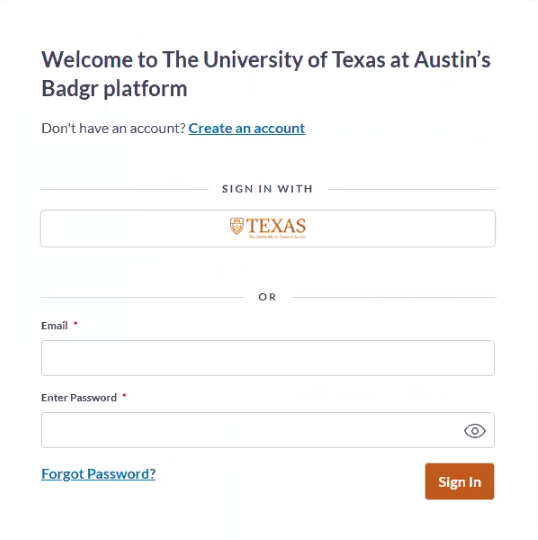
- Second, Managing Your Badges and Adding Alternative Emails
-
Your digital credential is tied to the email address it was awarded to. When you set up your account, if you have any digital badges associated with that email they will populate in the “My Badges” area.
However, you’ll likely need to add alternative email addresses.
There are many email addresses around UT Austin. You may need to check the email message when you receive the badge award and see what email address the award message was sent to in the email address line.
Let’s add your additional email addresses:
If you see a UT Austin banner at the top, once you’ve logged in, go to:
Select a Space > Click on Canvas Badges Personal > Account
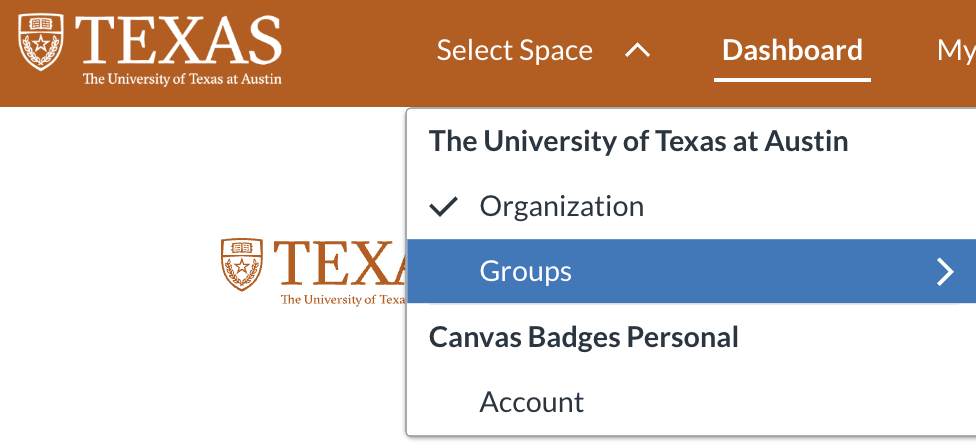
You’ll be directed to a new webpage at https://badgr.com/auth/welcome
Click on the red logo in the upper left corner next to Canvas Badges
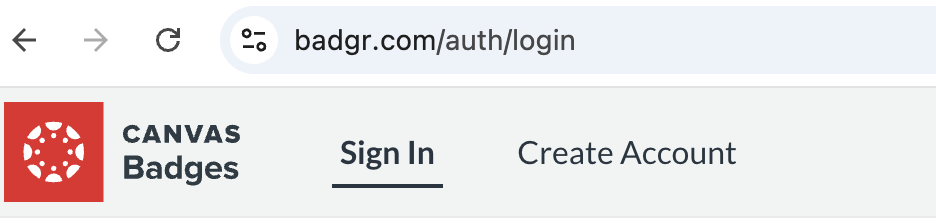
When the webpage reloads, go to the left-hand upper corner.
You should see your name. If you don’t, please log in.
Click on Your Name
A new menu will open, click on “Account Settings”
A new screen will open, please use the “add email” to include multiple email addresses to your account.
It is very important that you add a personal email address to your account just in case you lose access to your UT Austin email address.
Note: If your digital badge was awarded through a Canvas course, you’ll need to add the following email address to your account [yourEID]@eid.utexas.edu The verification code will be forwarded to your primary UT Austin email.
Once you have added all your email addresses, you’ll see your badges automatically populate in your Backpack.
Here is a helpful knowledge document about Managing your Account: https://community.canvaslms.com/t5/Canvas-Badges-Credentials/How-do-I-manage-my-Canvas-Badges-Credentials-account/ta-p/528685
- Third, Share Your Badges
-
Digital Credentials can be shared on your resume or CV, in a professional portfolio, or on LinkedIn. You can also download and print a certificate.
Go to your Backpack
Click on a Badge
In the upper left corner, there is an option to “Share”
Click on “Share”
There are several options.
Link – Copy the Link and embed it in your resume, cv or professional portfolio.
Social – Share to your LinkedIn profile
Click “Add to Profile” and follow the steps. You’ll need to be logged in to LinkedIn
HTML – Copy the html to add the badge to a website or portfolio.
Digital Badges
Learn about the digital badges available from colleges, schools and units across campus.

